Learning Resources Help
The Learning Resources Database collects educational materials created by the National Library of Medicine. These materials include instructional videos, webinar and class recordings, tutorials, handouts, slide decks, and other resources that provide education on the vast array of National Library of Medicine products and services, including PubMed, PubMed Central, ClinicalTrials.gov, MedlinePlus, Bookshelf, DailyMed, PubChem, DOCLINE, and many more.
Contents
The resources maintained in the Learning Resources Database may require the use of specific software. This software may include Adobe Connect, Adobe Flash Player, Adobe Acrobat Reader, Microsoft Office, and/or Microsoft Silverlight. For assistance with this software, please refer to the manufacturer.
Searching
Searching the Learning Resources Database is designed around keyword searching and limits. From the default search page, searching the database requires entering a keyword and/or selecting a filter and clicking the Search button. Results will load below the search bar.
Note that when conducting a keyword search, if the searched term appears in any searchable field (which include Title, Description, or Subjects), that item will display in the results. Search terms are searched together using the Boolean operator AND.
Filters
Filters are found next to the search bar. These filters include Subject(s), Language(s), and Intended Audience. These filters can be used on their own or combined with keywords to retrieve resources.
Subject(s)
Subjects refers to the major topic of a given learning resource and/or the NLM product or service presented. For example, a Quick Tour interactive tutorial on the use of PubMed is tagged with the Subject “PubMed”.
Multiple subject tags can be applied to a single learning resource. To apply one or more Subjects and Products filters to a search, simply select the list item you wish to be included in your search results. A checkmark will appear in the selection box next to the items you’ve selected. Multiple checked items will be combined with “AND.” Only resources that relate to all items checked will display. Click a checked item a second time to remove it.
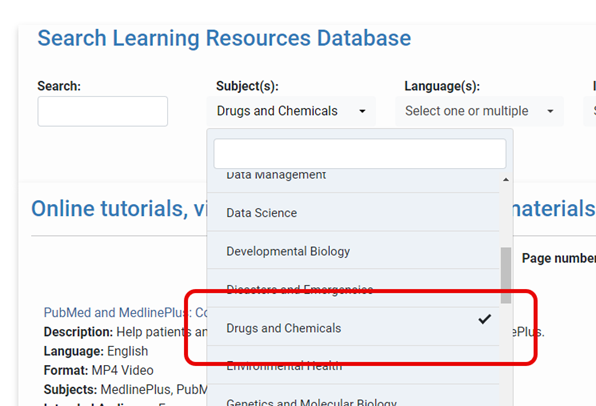
Language(s)
Some NLM resources are available in other languages. Use the Language(s) selection box to limit your search to a specific language or to retrieve all resources in that language.
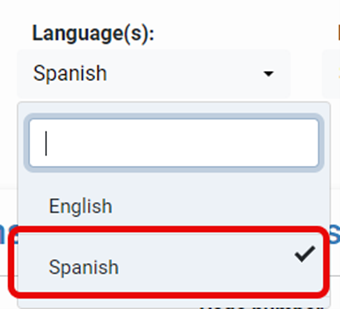
Intended Audience
Each resource in the Learning Resources Database is assigned one or more intended audience:
- Developer will return tutorials on APIs, SCORM packages, terminology resources for clinical and research systems, and more.
- Educator focuses on materials intended for reuse and repurpose by trainers, but also more advanced topics for those who teach others about biomedical information resources.
- Everyone will return materials intended for a general audience.
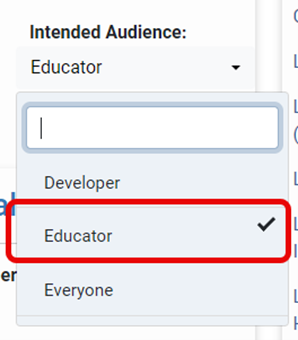
Reset
Clicking the Reset button will clear all current filters, as well as the current search and results, returning the search page to its default state.
Retrieve All Resources
Searching an asterisk (*) in the search box will return all available learning resources.
Software Requirements
Some resources maintained in the Learning Resources Database may require the use of specific software. This software may include Adobe Acrobat Reader or other pdf reader software, or Microsoft Office products. For assistance with this software, please refer to the manufacturer.
Access via YouTube
Some video-based materials are copied to the NLM YouTube channel for additional access. These materials are also available via the NLM web site. Materials that are available via multiple access points have unique records in the Learning Resources Database for each instance.
Reuse of NLM Learning Resources
Users may reuse and repurpose any resources found in the NLM Learning Resources Database that were produced by the National Library of Medicine.
Works produced by the U.S. government are not subject to copyright protection in the United States. Any such works found on National Library of Medicine (NLM) Web sites may be freely used or reproduced without permission in the U.S. Please acknowledge NLM as the source of the information by including the phrase “Courtesy of the National Library of Medicine” or “Source: National Library of Medicine.” For further guidance in using NLM resources and Data, see the NLM Web Policies.